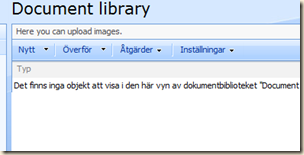Scenario: The ordinary document library description does not offer any graphical customization. As a result, it is often overlooked by most users.
Solution: Add some html code with a simple border
Step by step:
- Open the document library (or list) and pick Site actions –> Edit page
- Click Add Web Part
- Add the Content Editor Web Part
- Click the Open the tool pane
- Open the Source Editor
- Paste the following html code:
<TABLE BORDER=1 RULES=NONE FRAME=BOX BORDERCOLOR=RED>
<TR> <TD><b>Instructions</b></TD> </TR>
<TR> <TD>Choose suitable template under the New menu</TD> </TR>
</TABLE>
- Customize the html to fit your needs.