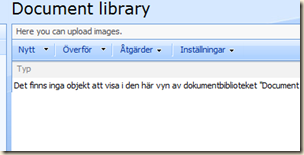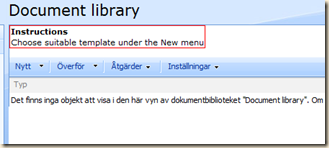Scenario: The Sharepoint Products and Technologies Configuration Wizard hangs at step 5.
Nothing really happens, step 5 just won’t finish. I managed to get the wizard to at least crash by starting and stopping the Windows Sharepoint Search Service. This way, i also got an link to the log file. The last log entry before the wizard crashed was:
Calling SPServiceInstance.Provision for instance Microsoft.SharePoint.Search.Administration.SPSearchServiceInstance, service Microsoft.SharePoint.Search.Administration.SPSearchService
My solution was to simply delete all registry keys under
HKEY_LOCAL_MACHINE\SOFTWARE\Microsoft\Shared Tools\Web Server Extensions\12.0\WSS\Services\
that had the term “search” in the key name, such as:
Microsoft.SharePoint.Search.Administration.SPSearchService
When i ran the wizard again it ran like a charm.